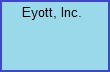About Using This Website
By using this website you are accepting all the terms of this
disclaimer notice. If you do not agree with anything in this
notice you should not use this website.
Warranties and Liability
While every effort is made to ensure that the content of this website
is accurate, the website is provided to the public “as is” for free and
[Eyott, nc.] makes no representations or warranties in relation to the
accuracy or completeness of the information found on it. While
the content of this site is provided in good faith, we do not warrant
that the information will be kept up to date, be true and not
misleading, or that this site will always (or ever) be available for
use.
We do not warrant that the servers that make this website available
will be error, virus or bug free and you accept that it is your
responsibility to make adequate provision for protection against such
threats. We recommend scanning any files before downloading.
Nothing on this website should be taken to constitute professional
advice or a formal recommendation and we exclude all representations
and warranties relating to the content and use of this site.
In no event will [Eyott, Inc.] be liable for any incidental, indirect,
consequential or special damages of any kind, or any damages
whatsoever, including, without limitation, those resulting from loss of
profit, loss of contracts, goodwill, data, information, income,
anticipated savings or business relationships, whether or not advised
of the possibility of such damage, arising out of or in connection with
the use of this website or any linked websites.
Some of the contents of this page were used from ( www.The-Insurance-Site.info )
|